UITabBarController 標籤控制器
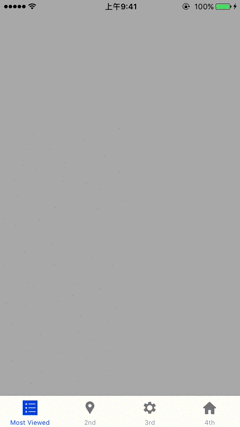
一、新增3 個UIViewController
vc2.swift
import UIKit class vc2: UIViewController { override func viewDidLoad() { super.viewDidLoad() view.backgroundColor = .brown title = "2nd" } override func didReceiveMemoryWarning() { super.didReceiveMemoryWarning() } }vc3.swift
import UIKit class vc3: UIViewController { override func viewDidLoad() { super.viewDidLoad() view.backgroundColor = .blue title = "3rd" } override func didReceiveMemoryWarning() { super.didReceiveMemoryWarning() } }vc4.swift
import UIKit class vc4: UIViewController { override func viewDidLoad() { super.viewDidLoad() view.backgroundColor = .red title = "4th" } override func didReceiveMemoryWarning() { super.didReceiveMemoryWarning() } }
二、ViewController.swift
import UIKit
class ViewController: UIViewController {
override func viewDidLoad() {
super.viewDidLoad()
view.backgroundColor = .lightGray
title = "1st"
}
override func didReceiveMemoryWarning() {
super.didReceiveMemoryWarning()
}
}
三、AppDelegate.swift
宣告資料
var TC = UITabBarController()建立UITabBarController
func application(_ application: UIApplication, didFinishLaunchingWithOptions launchOptions: [UIApplicationLaunchOptionsKey: Any]?) -> Bool { // 系統預設 let one = ViewController() one.tabBarItem = UITabBarItem(tabBarSystemItem: .mostViewed, tag: 1) /* .more ... .favorites 星星 .featured 星星 .topRated 星星 .recents 時鐘 .contacts 頭像 .history 時鐘 .bookmarks 書本 .search 放大鏡 .downloads 正方形, 向下箭頭 .mostRecent 時鐘 .mostViewed 清單 */ // 自定義文字, 圖片 let two = vc2() two.tabBarItem = UITabBarItem(title: "2nd", image: #imageLiteral(resourceName: "two"), tag: 1) // 自定義預設圖片, 選中時圖片 let three = vc3() three.tabBarItem = UITabBarItem(title: "3rd", image: #imageLiteral(resourceName: "three"), selectedImage: #imageLiteral(resourceName: "three2")) // 自定義, 各自設定 let four = vc4() four.tabBarItem.image = #imageLiteral(resourceName: "four") four.tabBarItem.title = "4th" // 加入項目 TC.viewControllers = [one, two, three, four] // 預設頁面 TC.selectedIndex = 0 // 背景顏色 TC.tabBar.backgroundColor = UIColor.white // 半透明 TC.tabBar.isTranslucent = false // 根視圖控制器(UITabBarController) window!.rootViewController = TC return true }
四、UINavigationController
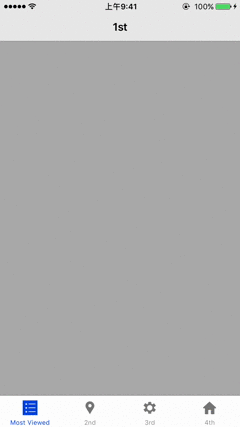
導入代碼
_ = UINavigationController(rootViewController: ViewController?)AppDelegate.swift**
func application(_ application: UIApplication, didFinishLaunchingWithOptions launchOptions: [UIApplicationLaunchOptionsKey: Any]?) -> Bool { let one = UINavigationController(rootViewController: ViewController()) one.tabBarItem = UITabBarItem(tabBarSystemItem: .mostViewed, tag: 1) let two = UINavigationController(rootViewController: vc2()) two.tabBarItem = UITabBarItem(title: "2nd", image: #imageLiteral(resourceName: "two"), tag: 1) let three = UINavigationController(rootViewController: vc3()) three.tabBarItem = UITabBarItem(title: "3rd", image: #imageLiteral(resourceName: "three"), selectedImage: #imageLiteral(resourceName: "three2")) let four = UINavigationController(rootViewController: vc4()) four.tabBarItem.image = #imageLiteral(resourceName: "four") four.tabBarItem.title = "4th" TC.viewControllers = [one, two, three, four] TC.selectedIndex = 0 TC.tabBar.backgroundColor = UIColor.white TC.tabBar.isTranslucent = false window!.rootViewController = TC return true }
下載完整範例 OneDrive