UIPickerView 自訂選擇器
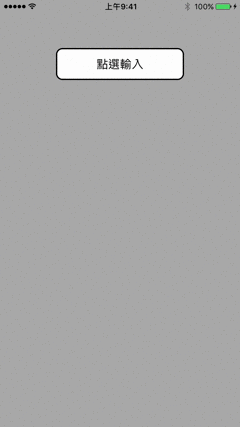
加入協定
class ViewController: UIViewController, UIPickerViewDelegate, UIPickerViewDataSource {
宣告資料
var pickview = UIPickerView()
var button = UIButton()
var label = UILabel()
let number = Array(1...20) // 宣告資料陣列, 用於設定UIPickerView
let WIDTH = UIScreen.main.bounds.size.width
let HEIGHT = UIScreen.main.bounds.size.height
viewDidLoad
背景顏色
view.backgroundColor = .lightGrayUIPickerView
pickview.frame = CGRect(x: 0, y: HEIGHT, width: WIDTH, height: 200) pickview.delegate = self pickview.backgroundColor = .white view.addSubview(pickview)UIButton(觸發UIPickerView)
button.frame.size = CGSize(width: 200, height: 50) button.center = CGPoint(x: WIDTH / 2, y: 100) button.backgroundColor = .white button.setTitle("點選輸入", for: .normal) button.setTitleColor(.black, for: .normal) button.layer.cornerRadius = 10 button.layer.borderWidth = 2 button.layer.borderColor = UIColor.black.cgColor button.addTarget(self, action: #selector(buttonpressed), for: .touchDown) view.addSubview(button)UILabel(給予使用者提示)
label.frame.size = CGSize(width: 200, height: 20) label.center = CGPoint(x: WIDTH / 2, y: 150) label.text = "再次點選按鈕,結束編輯" label.textColor = .blue label.textAlignment = .center label.font = UIFont.systemFont(ofSize: 13) label.isHidden = true view.addSubview(label)
UIPickerViewDelegate、UIPickerViewDataSource
// 列數
func numberOfComponents(in pickerView: UIPickerView) -> Int {
return 2
}
// 內容數量
func pickerView(_ pickerView: UIPickerView, numberOfRowsInComponent component: Int) -> Int {
return component == 0 ? number.count : number.count - 10
}
// 內容文字
func pickerView(_ pickerView: UIPickerView, titleForRow row: Int, forComponent component: Int) -> String? {
return component == 0 ? "第一列 \(number[row])" : "第二列 \(number[row])"
}
// 選擇時觸發
func pickerView(_ pickerView: UIPickerView, didSelectRow row: Int, inComponent component: Int) {
let first = number[pickerView.selectedRow(inComponent: 0)]
let second = number[pickerView.selectedRow(inComponent: 1)]
button.setTitle("選擇了 \(first) 以及 \(second)",
for: .normal)
button.setTitleColor(UIColor.black,
for: .normal)
}
按鈕點選動作
func buttonpressed(sender: UIButton) {
pickview.frame.origin.y == self.HEIGHT ? viewslide(false) : viewslide(true)
}
選擇器滑動動作
func viewslide(_ BOOL: Bool, completion: ((Bool) -> Void)! = nil) {
UIView.animate(withDuration: 0.3,
delay: 0,
options: [.curveEaseInOut],
animations: { () -> Void in
self.pickview.frame.origin.y = BOOL ? self.HEIGHT : self.HEIGHT - 200
self.label.isHidden = BOOL
},
completion: nil)
}
更多常用設定
// 列寬
func pickerView(_ pickerView: UIPickerView, widthForComponent component: Int) -> CGFloat {
return 100
}
// 行高
func pickerView(_ pickerView: UIPickerView, rowHeightForComponent component: Int) -> CGFloat {
return 100
}
// 內容圖片
func pickerView(_ pickerView: UIPickerView, viewForRow row: Int, forComponent component: Int, reusing view: UIView?) -> UIView {
//let image = UIImage?
//UIImageView().image = image
//return UIImageView()
}
下載完整範例 OneDrive